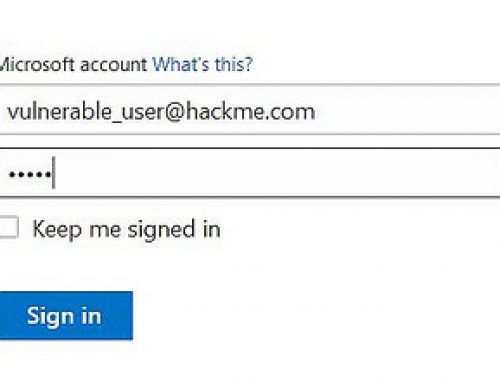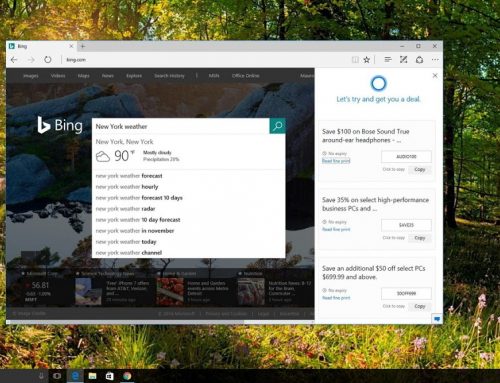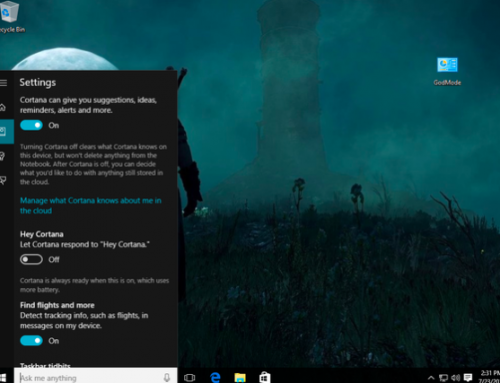External Hard Drives for Backup
It’s always a good idea to back up your computer. You may not trust your content to be stored in the cloud, so if you want a physical copy of your computer’s files – not just something that’s floating in the ether – you’ll want to buy an external hard drive (HDD).
The process of purchasing an external HDD can be overwhelming, considering the large amount of options out there, but we’re here to help. Every computer, regardless of the style or manufacturer should have some for of backup hard drive at home and at the office.
When deciding what’ll work best for your needs, consider the following: What will you be using it for; how much space do you really need; and how often will you be backing up your files?
Also, do you want to be able to transport your external hard drive so that a lighter, encrypted one would be most convenient and best protected; or do you plan to keep it in one place, in which case you can afford a heavier but potentially cheaper device?
Answering these questions will help you gauge what the best storage device option will be for you right now.
Storage capacity
Storage capacity in external HDDs can range from about 2GB to 4TB. In fact, some drive companies put two 4TB drives in one chassis, creating an 8TB HDD, which is total overkill for most people.
For reference, computers these days usually come with anywhere between about 250GB and 750GB of space in the hard drive.
Whether you want a mini external HDD (also known as a flash drive) that you can pin to your keychain and store a few important documents on, or a considerably larger one where you can keep all of your photos, songs, and videos, the possibilities are almost endless. A smart size for people looking to store videos would be 1TB or 2TB.
If you’re mostly just storing emails and word documents, a smaller one could do. The more files you want to store, and the larger the file type (photos and videos are larger than word documents), the bigger you should go. External hard drives with a decent amount of space can start at under $70 and go upwards of $3,200.
Transfer speed
If you plan to back up your computer every other week or so, most external hard drives will suffice. If you’ll mostly be using it to store large files, such as videos, however, you may prefer a device that takes in data from your computer more quickly.
In this case, a hard drive with a USB 3.0 interface, as opposed to one with a USB 2.0 interface, would be best. Although USB 2.0 is still common, the interface copies your files at a speed 10 times slower than its newer counterpart.
Though USB 3.0 is the fastes in terms of transferring files, eSATA is the next best thing, but tends to be expensive. FireWire is the third fastest, so ideally you want to find a drive that can handle USB 3.0 – assuming your computer has a USB 3.0 port. Not all external hard drives work with all computers.
An older model could have a USB 1.1 or USB 2.0 connection instead of a USB 3.0, so pick a drive with the connection you need.
There is also Thunderbolt, which is still gaining traction in the mainstream. Developed by Intel in a collaboration with Apple, Thunderbolt is an extremely fast.
In fact, with a throughput of 10Mbps, it’s the fastest out of all the ports. That being said, it also adds a hefty price to most Thunderbolt-capable external hard drives.
Portability
If you intend to keep your external hard drive at home, going for one that costs less but weighs more might make sense. If you plan to tow it back and forth from home to work, you may want to pay a little more for a pocket-sized device.
If you plan to transport it often, another practical feature for your device is enhanced data protection, which will reduce the risk of failure caused by shock if you happen to drop it. A portable storage unit should also offer durability to protect your files from shock and damage.
Avoid anything flimsy and look for drives featuring solid, durable materials like quality plastic or aluminum.
Desktop-style drives, although also technically portable, are designed to stay put and require a power adapter. If you’d rather have something thin and light that you can simply plug into your computer without an external power source, this isn’t the type of drive for you. Make sure to look for one with a built-in fan if you’re going to be using it frequently and for heavy file transfers. A built-in fan will help extend the life of the HDD.
Safety
Make sure your external hard drive comes with hardware-based encryption, which is more dependable than software-based encryption. This is especially important if you want to purchase a portable mobile drive to carry around, but it’s also important if you’re storing highly sensitive information. Carrying your private files around makes them more prone to loss and theft, so go the extra step and make encryption a concern.
Ease of use and reliability
If you’re a newbie or not in the mood to fuss with installing and configuring utility software, choose a drive with included software. It’ll just make things that much easier. Still, nothing is fail-safe, so buying a warranty isn’t a bad idea, especially one that lasts for considerably longer than a year since you should be able to use an external hard drive for several.
Compatibility
Do you have a PC or a Mac? Make sure to keep this in mind when shopping since some hard drives are only compatible with PCs or Macs – but not both. If you buy a PC-specific hard drive for a Mac, you’ll either have to reformat the hard drive you buy, or be limited to one that is PC- or Mac-specific.
External solid-state drives
A note on external solid-state drives (SSDs): As SSDs are much, much pricier than their hard drive competition, they remain rather rare, and do not boast monster capacities. Most SSD external hard drives range between 64GB to 512GB. Generally speaking, it’s better to have an SSD inside your computer than outside.